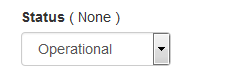Payer State |
PayGate will attempt collections |
State can be changed |
|
Operational |
Normal state, for a payer |
|
|
Alert |
Payer account needs user attention |
|
|
Suspended |
Payer account needs urgent attention |
|
|
Closed |
Payer account is closed and inactive |
|
|
As well as automatic suspension you can also manually suspend a payer. Manually suspending a payer will place the payer's schedule into a special state. In the suspended state no future collections will be attempted but any current AUDDIS messages will be processed.
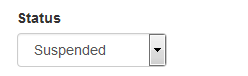
It is easy to determine if a payer is in a suspended state.
The status column in the 'View Payer' page show 'Suspended in red next to the payer's name

The payer's record is clearly marked in the Edit Payer page
:

Viewing the payer's collection schedule shows that all future payments are suspended:
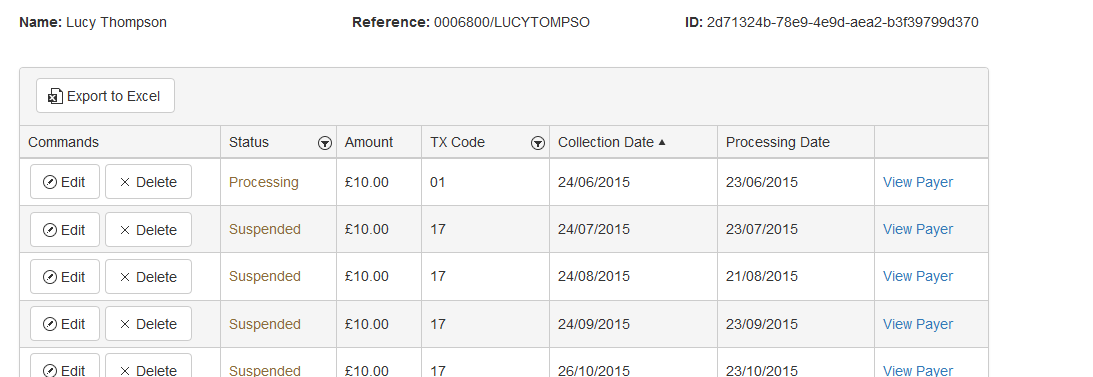
Note: The first payment has a status of 'Processing' at the time the account was suspended. 'Processing' means that the collection is already in progress and therefore it was too late to suspend that collection. Suspending a payer suspend future collections not collections already in progress.
Setting a suspended payer back to operational
A suspended account can be placed back into an operational state at any time. To do this: