Those customers that have licensed the optional PayGate Direct Debit Management System (DDMS) module will find an extra tab in their DDMS group administration screen. This tab contains configuration settings specific to the operation of the DDMS.
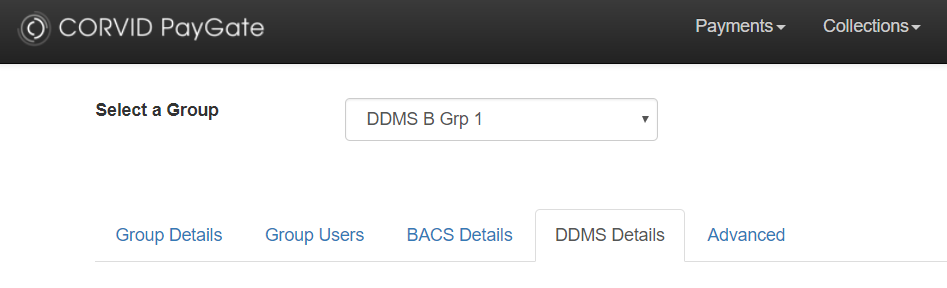
The PayGate DDMS keeps track of dates that collections should be made on. When a new collection submission is created the Submission Window Type determines the range of collection dates that will be included in the new submission.
When 'Single Day' is selected, when a new collection submission is created PayGate will only include the collections that are due on the next BACS collection date.
Suppose you use PayGate to manage your Direct Debit collections and you wish to make collections on a weekly basis. You may have collections that are eligible for collection on a range of days covering the next week and you want to include all of those collections into a single BACS Debit or AUDDIS submission. For this you use 'Multi-Day' as you Submission Window Type.
When 'Multi-Day' is selected you also need to set a window size. By default this is 10 days. When you start a new Direct Debit submission, PayGate will take all collections from the next BACS processing date and all those in the next 10 days (where 10 is the window size and can be changed from 1 to 31 days).
This diagram below show the effect of using a Multi-Day window. In this example, creating a submission today (1 Nov) will include all collections up to and including 15 Nov.
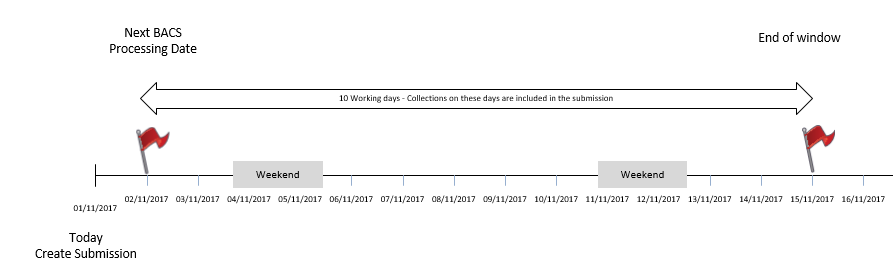
Under the UK Direct Debit scheme, payers must be alerted to various changes in their collections. Changes include the collection date and the amount that will be taken.
PayGate DDMS uses this number in various ways:
You can set a default contra narrative that appears in the BACS debit submission. By default is can be left blank but if you wish to use a custom message then set it here.
Determines whether a particular DDMS PayGate Group is AUDDIS or not. If AUDDIS is selected (The default) then PayGate will automatically create the required AUDDIS 0N, 0C, 0S messages and submissions.
In this area you can add details about the service user. These details can be used by the automated payer messaging system to create email messages and letters that include your custom details.
Use these fields together with 'Service User Contact Names' and Custom Fields' to create professional messaging to your payers.
Sets the default message type for the group. All payers created in the group will inherit this message type. You can override this on a payer by payer basis by editing the payer details.
Email - Payers will be sent all messages via email. PayGate can automatically send these emails directly to payers.
Letter - PayGate will create payer messages as Word documents.
If the message type is set to Letter, this setting governs the format of the created word document(s).
Merged - When PayGate creates payer messages, a single word document is created which includes all individual payer letters separated by page breaks.
Single - When PayGate creates payer messages, a separate word document is created for each message.
If the message type is set to Letter, this is the save path of the Word documents. Those customers using our cloud based service can retrieve the letters via the PayGate Agent .
Fully Integrated
Fully Integrated is the default setting that most customers should use. When fully integrated, PayGate will both create the AUDDIS and Debit submission files and be responsible for submitting them to BACS for processing. This is the most efficient way to manage your direct debits,
Non Integrated
Some customers may want to use PayGate to manage their payers and create the AUDDIS and debit submission files but submit them to BACS using an alternate method, for example, using a third party BACS processing software solution. These customers can use non-integrated mode to handle this situation. Non-Integrated mode allows the created AUDDIS and DEBIT submission files to be exported from PayGate so that they can be imported into an alternate BACS solution.
When 'non Integrated' mode is used, this setting governs the format of the export submission data. There are three choices:
Standard 18 - The native format that BACS uses
Legacy - A simple format that is compatible with PayGate and earlier (Barron McCann) payment solutions. See here for the specification of the format.
CSV Format - The submission data in comma separate format. See here for the specification of the format.
When 'non Integrated' mode is used, this setting governs where the exported files will be saved.
Export Client Side (ticked) - The file will be downloaded to the user's PC as a standard browser download.
Export Client Side (un-ticked) - The file is saved on the secure customer's area of the PayGate server. From here the files can be retrieved by using the PayGate Agent or used in other areas of PayGate such as the BACS Bureau as part of a Bureau Job.
Use 'Server-Side Export Path' to select the specific area of the secure customer's area that the files are saved into.