You can use PayGate DDMS to send payer messages via email. This is a quick and efficient way to send import messages to you payers and is allowable under the Direct Debit scheme rules.
Customers with an on-site version of PayGate Enterprise.
PayGate requires the services of an SMTP server in order to send message by email. This could be you corporate email server or an on-line SMTP service.
Connecting PayGate to an SMTP Server.
Before PayGate can send emails via an SMTP server you must configure the SMTP settings into PayGate. You do this in the PayGate Server Manager. Open the PayGate Server Manager and navigate to Server > Services.
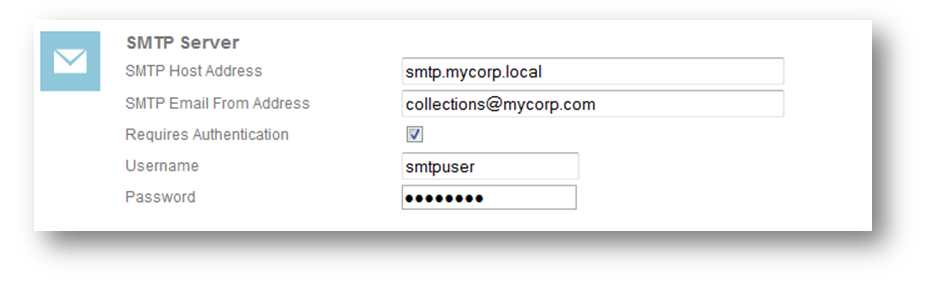
Enter the host name or IP address of the SMTP server into the SMTP Host Address text-box. My default PayGate will assume the default TCP port of 25 is being used. If your SMTP server uses a different port then you can specific the port by using the common convention of adding a colon followed by the port number. For example 10.20.30.40:587.
Enter the SMTP Email from Address. This is the email 'from' address that your payer will see when they receive the email.
If your SMTP server requires authentication then ensure the 'Requires Authentication' check box is ticked. You should then enter the username and password of the user account that can authenticate to the SMTP server.
Save the SMTP settings by clicking 'Update'.