PayGate DDMS is able to create two different sorts of payer messages
.
PayGate is able to create either of these two message types in two different formats. One format is suitable for sending as an email. The other is suitable for printing out onto letter-headed company paper (Microsoft Word docx format) and sent as a letter in the post.
Customers of the cloud version of PayGate can have the email message automatically sent out to their customers using the PayGate Cloud Service.
Creating Default Messages
PayGate comes complete with built-in messages. These messages contain all of the information needed to be in-line with the Direct Debit Rules. You can personalise these messages with your own custom text, if required, using the powerful message editing tools.
To edit a message choose 'Payer Messaging Configuration' from the collections menu.
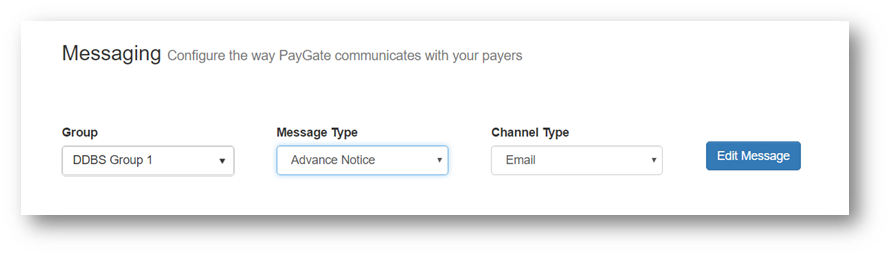
Each PayGate DDMS group can have their own set of custom messages and so the first thing to do is select the group that you want to edit messages form.
Next select the type of message. For example, select Advance Notice from the Message Type combo box.
There is a separate message for both email and letter. Choose email from the Channel Type combo box.
Now click 'Edit Message' to edit the email version of the Advance Notice message for the selected group. This brings up the message editing tool.
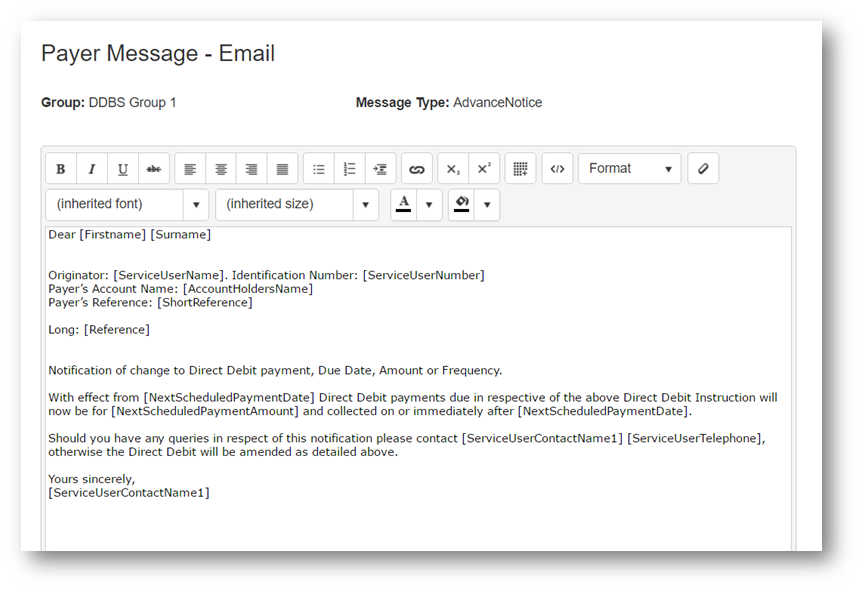
Message Tokens
PayGate messages use tokens to help personalise messages. They work a little bit like a mail merge. Tokens are used instead of say the a payer's first name. When the messages are generated the payers actual first name is used in place of the token. There are many different tokens that can be used such as name and address details, collection details such as next collect date and amount as well as tokens covering your details. Using token can help to personalise you messaging with your payers so that they appear more professional, more accurate and even more friendly.
Tokens work like this. In the message definition you would write something like this:
Dear [Firstname] [Surname]
In this case [Firstname] and [Surname] are tokens. Do you see that they are enclosed in square brackets [ ]. This is how PayGate knows that they are tokens.
When PayGate creates the actual email message or Word document, it replaces the token [Firstname] with the Payer's actual first name. Similarly the [Surname] token is also replaced with the Payer's actual surname. When the final email message is created, the above example would look like this:
Dear Samantha Jones
Using tokens you can modify the messages built into PayGate for create new ones that exactly match you organisation's requirements.
A full list of available token can be found here and a set of tokens that deal with dates and times can be found here..