 
|
Signing the submission is an important part of the PayGate Desktop submission workflow . The act of signing a submission carries out two important steps:
To sign
a submission PayGate uses a smart card. BACS smart cards are issued by your bank
and contain special certificates and keys that are used to create the digital
signature.
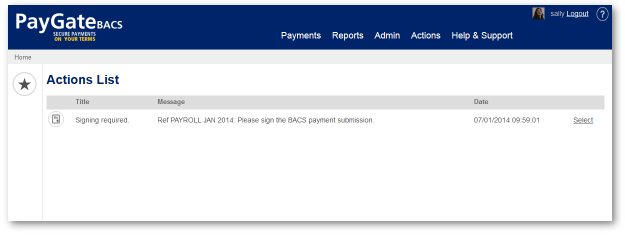
Signing a submission
Ensure you have your smartcard plugged into you PCs smartcard reader.
At the ‘Action List Item’ page click the button marked ‘Sign Submission’ at the foot of the page.
The Gemalto e-Signer popup will appear. This is the browser plugin that PayGate uses to ‘talk’ to the smartcard.
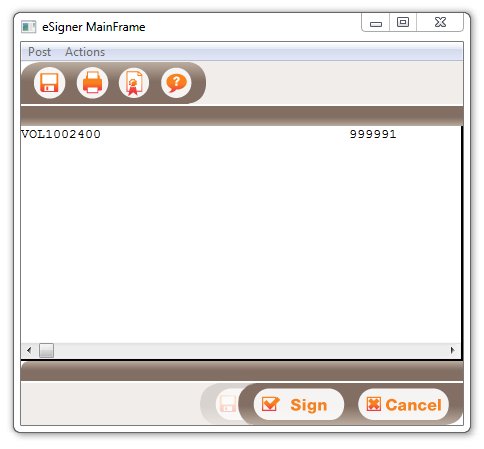
Click the button marked ‘Sign’.
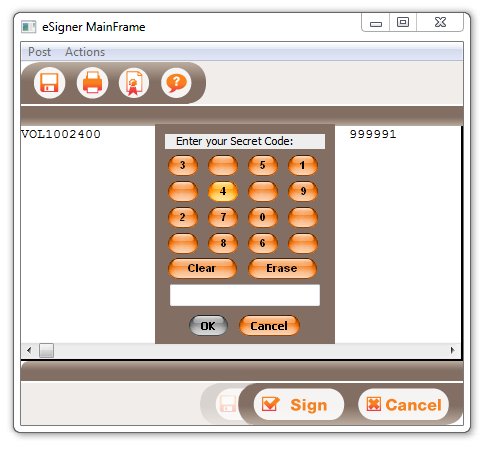
Type you PIN into the relevant box and click ‘OK’ Note, depending on your own version of the e-Signer software, you're screen may show a slightly different window to the one shown here.
The submission will be automatically digitally signed and the submission status will change to ‘Signed’. Those members of the group that have ‘Approval’ rights will be sent an Approval action.
You will be
returned to your Actions list.
|
©Copyright 2016 Ultra Electronics Limited . |