 
|
PayGate
BACS breaks to
process of creating a new Faster Payment submission into four simple steps.
Step 1: Set
Reference, Group and Contra
Start by giving the submission a reference. This can be up to 18 characters long and is used by you and your colleagues to identify the submission during submission workflow and reporting.
You should give the submission a straight forward and easily identifiable name such as ‘Jan 14 Payroll’
Setting a Group
In PayGate all payments are made within a group. Before you can create your payment you must choose a group from the group selector. The selector contains all of the groups that you are currently a member of.
Setting a Contra Narrative
You can optionally set a contra narrative using the textbox marked contra. This field can be up to 18 characters long.
If the contra record is left blank then PayGate Desktop will use the ‘Originating Account Name’ field of the group’s account. You can view this field by hovering over the bank icon next to the Group selector. Hovering over the icon will display the group details inspector that includes useful group information including the Originating Account Name.
In the ‘Payment File’ area of the page, click the button marked ‘Select’. This will open a standard file browser.
Browse to the file that contains your payment data. Highlight the file and click the button marked ‘Open’. PayGate will open the file and start reading the payment data contained in it.
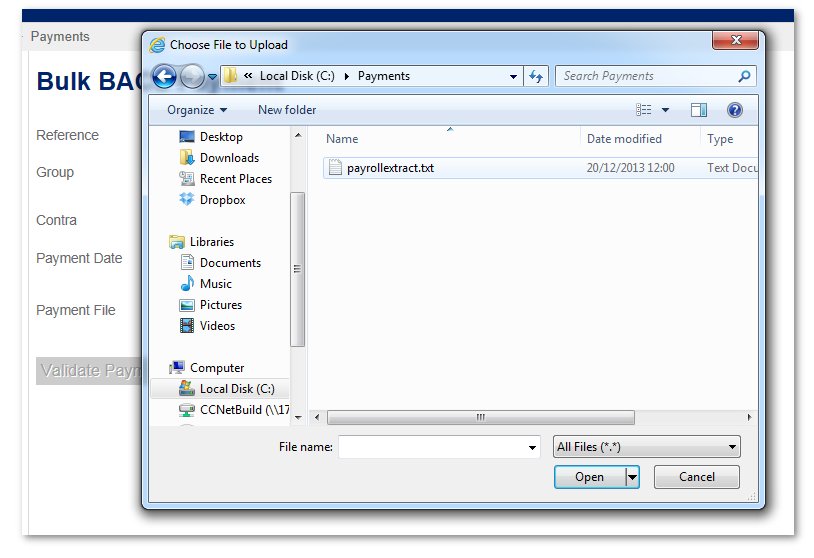
Once imported, PayGate will display the payment data in the payments grid in an easy to read tabular format.
Ten payments lines are shown at a time to aid readability. If your payment file contains more than ten lines then you can view other parts of the file by clicking the pager in the bottom left of the payments grid.
Individual columns within the grid can be sorted. For example, to sort the payment data by amount, click the ‘Amount’ link in the column header.
Step 3 - Validate the Payments
The payment data is now imported into PayGate Desktop but before we can create a submission file and send it to BACS we must validate the payments. Payment validation searches through the imported payment data and runs a series of tests and rules against the data to ensure the payment will be able to be processed without error.
Among the tests run are:
Validation is mandatory and cannot be skipped or circumvented.
Validation Results
During validation an individual payment can produce one of three results.
Result
Description
Pass
No problems found with the payment
instruction
Warning
Validation has issued a warning. Users
should inspect the warning to determine if there is a problem with the
payment
Fix
An error has been found and the submission
cannot proceed until the error has been
corrected.
if validation passes you will see a Green results bar and can proceed straight to step 4.
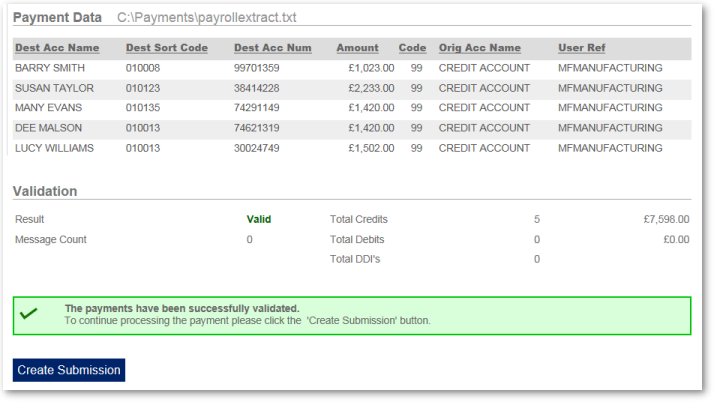
Payments that contains Warnings
If validation results in warning then you should read each validation result to determine if the submission should proceed. If necessary remove or edit any incorrect payments and re-run validation.
If you wish to continue with the submission despite the warnings then you must tell PayGate that you accept the warning. Tick the Accept Warning box and proceed to Step 4.
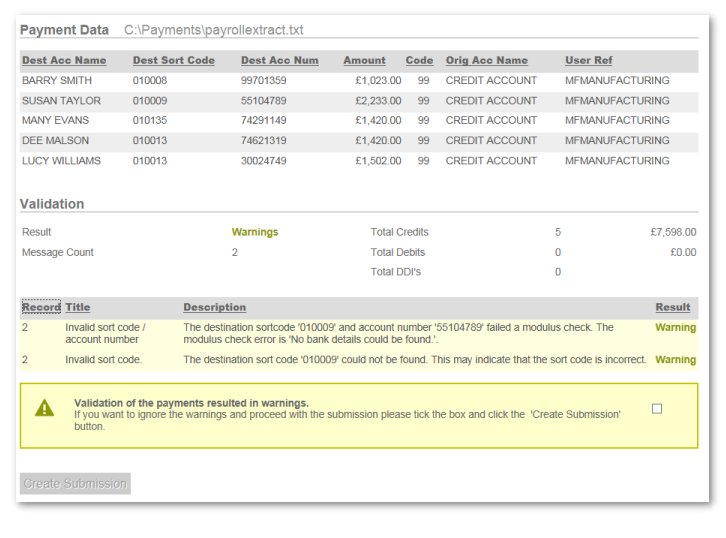
Payments that contain Errors (Fixes)
An instruction marked as ‘Fix’ will definitely fail further along the submission. If the validation results contain fixes (Errors) then you must either remove or correct the invalid payments before proceeding.
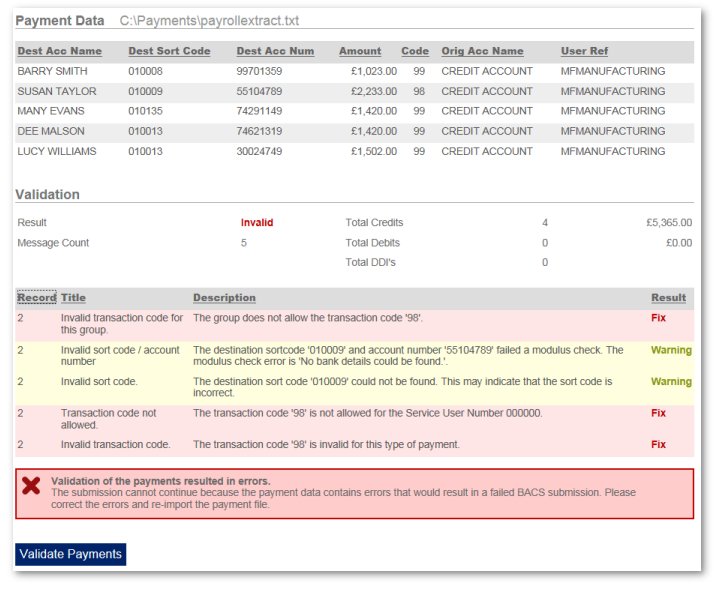
Step 4 - Create the Submission
Click the button marked 'Create Submission. PayGate will format the payments into a BACS ready file and issue action requests to the members of the group that can sign the payment file.
The Creation stage of the submission work has now been completed.
|
©Copyright 2016 Ultra Electronics Limited . |