In PayGate you create SEPA credits or debits with a PayGate SEPA Group. To create a new SEPA group carry out the following.
Log into PayGate with a user account that is a member of the 'Add Group' role.
From the menu bar choose Administration > Create Group.
Choose 'SEPA' from the combo box to create a new SEPA group.
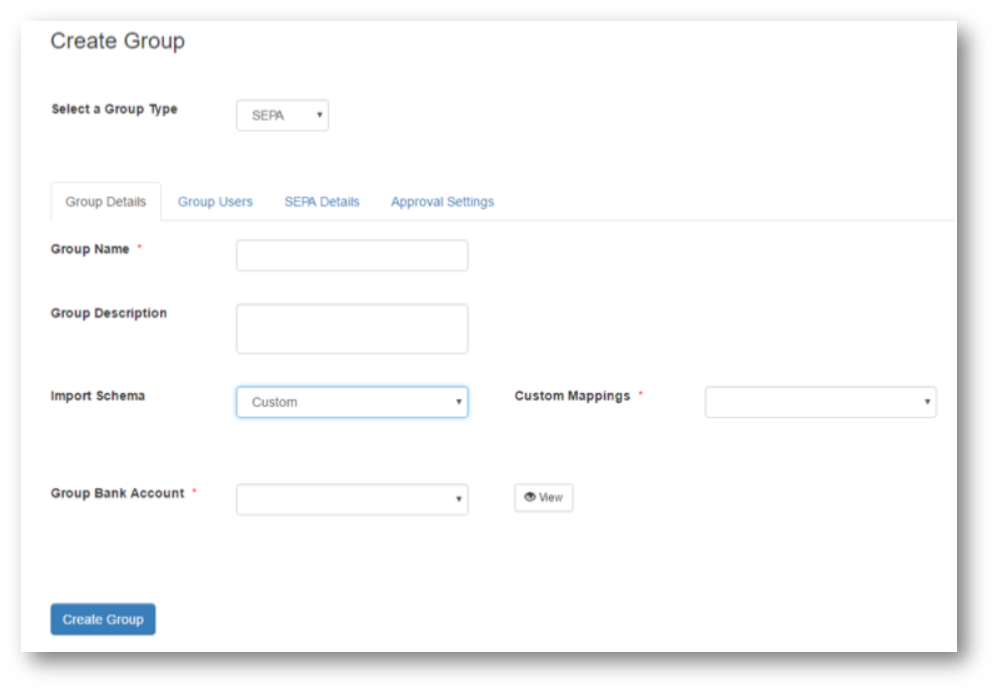
Group Name and Description
Choose a suitable name for the groups such as 'SEPA Credits' Type the name into the 'Group Name' box. Optionally you can add a more detailed description of the group.
Import Schema
In this section we bind the mapping made in the PayGate Designer to this new Group. We do this by selecting 'Custom' from the Import Schema combo box. This tells PayGate to use a custom mapping when importing payment into this group.
In the 'Custom Mapping' combo select the mapping that was created in the earlier step.If you do not see the mapping, please ensure that the mapping was imported correctly from the PayGate Designer.

Group Bank Account
Select the bank account that you wish to use with this group. For credits this is the source or originating bank account.
Group Users
Switch to the Group User tab and select the users that will use this group and assign their roles and rights. See the Administering Groups section for more details.
SEPA Details
Switch the SEPA Details tab. In this tab we configure the SEPA specific settings of the group.
PAIN Schema.
Set the schema type to the PAIN file type required. You bank will normally ask you to present a SEPA file in a particular 'PAIN' format. Ensure that the bank mandated version matches this setting.

Individual Item Limit
This is the limit of individual credit items within a bulk SEPA file. A value of 0 (the default) means there is not limit in place. A value of 1000 means that each individual credit in a SEPA file cannot exceed 1000 Euros.
Submission Limit
This is the limit of the aggregate credit items within a bulk SEPA file. A value of 0 (the default) means there is not limit in place. A value of 10000 means that the sum of each individual credit in a SEPA file cannot exceed 10,000 Euros.
Headers
This section contains XML information that is found in the headers of SEPA files. Some banks require extra information from the defaults or the items must be in a particular order.
SEPA File Output Name
This is the filename given to the final SEPA final once the submission has been fully approved. You may need to adjust this file name if you have a workflow waiting to intercept the file or you wish the Agent to return the file to you for ongoing processing.
You can use tokens to modify the filename. For example [yyyy] with insert the current year into the filename when the file is created. other avaoable tokens are:
Token |
Description |
Example |
[dd] |
Current Month Day |
17 |
[MM] |
Current Month number |
09 |
[yyyy] |
Current year |
2016 |
[hh] |
current hour |
16 |
[mm] |
Current minute |
47 |
[ss] |
Current second |
03 |
You can reset the name to a default value by pressing the 'Default' button. Note the default setting will only be used if the current text box is empty.
SEPA File output path
This is the logical path that PayGate will use when creating the final SEPA file following the approval process. If left blank the file will be created in the root of your private space on the PayGate Cloud. You can save the file in child folders by adding the path into the available text box. For example. To save the file in a folder falled sepa you would type sepa into the text box.
You can reset the path to a default value by pressing the 'Default' button. Note the default setting will only be used if the current text box is empty.
Character Substitution
PayGate can automatically substitute 'illegal' characters in uploaded payment files. PayGate is aware of what characters are allow and which characters can cause problems. Automatic character substitution can help to prevent failed payments and improve straight through processing.
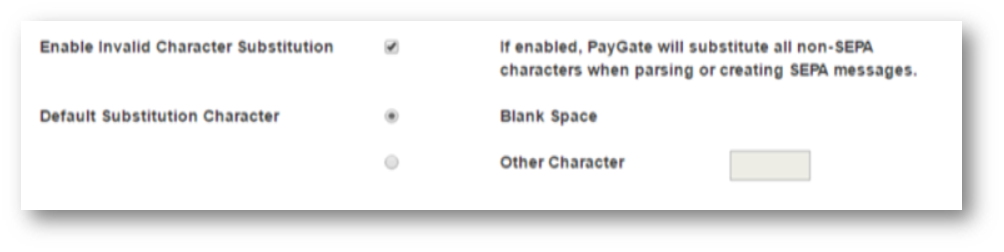
Enable Invalid Character Substitution
If enabled, PayGate will substitute all non-SEPA characters when parsing or creating SEPA messages. A list of valid SEPA characters can be found here.
Blank Space
Is character substitution is switched on, by default PayGate will replace any illegal characters with a blank space.
Other Character
You can optionally replace illegal SEPA characters with a character other than a space. Type the replacement character into the text box provided.