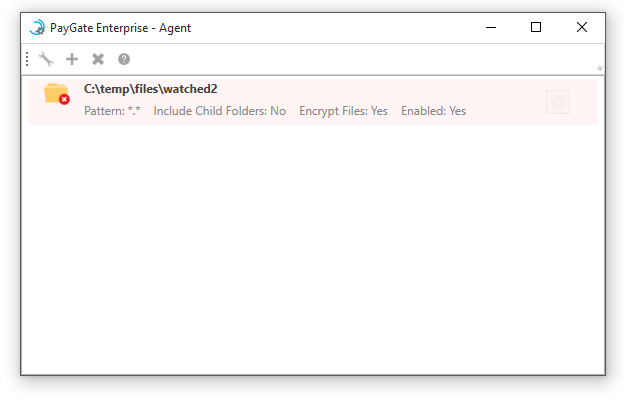The PayGate Agent uses the concept of 'Watched Folders'. A watched folder is a folder that the Agent continuously monitors. As files are moved into watched folders, the Agent will (optionally) encrypt the file and then securely transfer the file to the PayGate Enterprise Cloud service.
You can configure an unlimited number of watched folders.
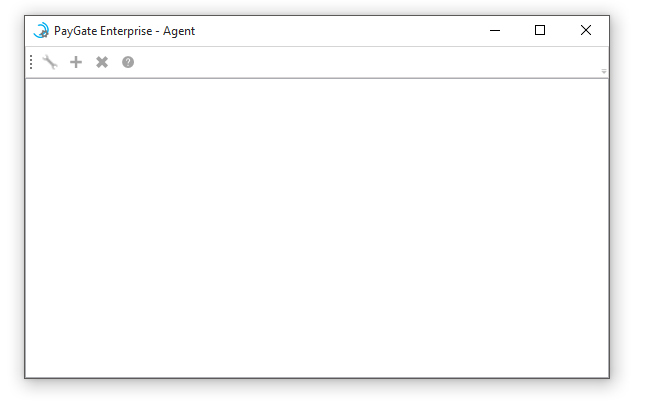
To add a new Watch Folder click the '+' icon in the tool bar.
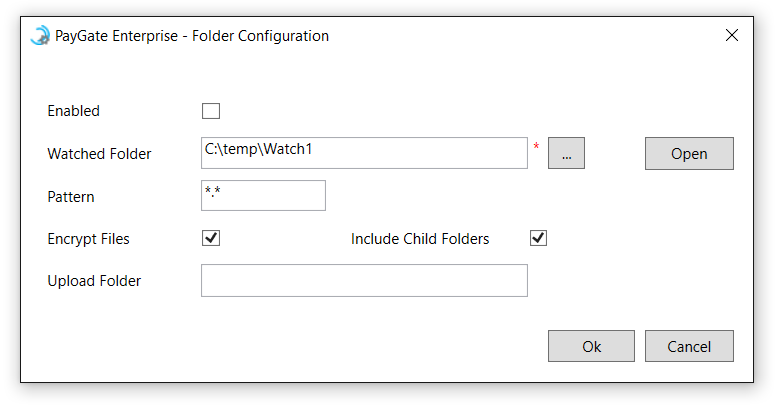
This is the full path to the folder that the Agent will 'Watch' or monitor. You can enter the path directly into the text box or use the browse button to navigate to the folder.
The path must be a local path, e.g. 'c:\paymentfiles'. UNC paths or mapped drives cannot be used. Install the PayGate Agent on each server that you wish to transfer files to PayGate Cloud.
The DOS style filename extension pattern that can be used to filter files. Wildcards are supported and the default setting '*.*' means all files. *.txt will only process files in the watched folder that have a txt extension.
If ticked the agent will scan the watched folder and ALL child folders of the watched folder. Any matching file found will be processed.
If left un-ticked only the parent folder will be scanned.
By default all uploaded files will be placed into your root directory of the PayGate server. You can configure uploaded files from a particular watched folder to be placed into separate folders. For example, you may have two watched folders each sending files to PayGate, If you set the upload folder for each watched folder as folder1 and folder2 then the files will be uploaded to those two separate locations.
Determines whether the Agent will automatically encrypt files that are moved into a watched folder.
The Agent uses strong AES encryption that provides high levels of 'at-rest' file security. Files that have been encrypted by the Agent can only be decrypted by a secure process within the PayGate Enterprise Cloud. This keeps your sensitive payment files protected while they are sitting in the Watch folder waiting for processing and also while they are in transit to and from the PayGate Enterprise Cloud.
If disabled (un-ticked) no encryption, scanning or file processing will take place in the watched folder. The folder in the main Agent window will be displayed with a grey background to signify it is disabled.
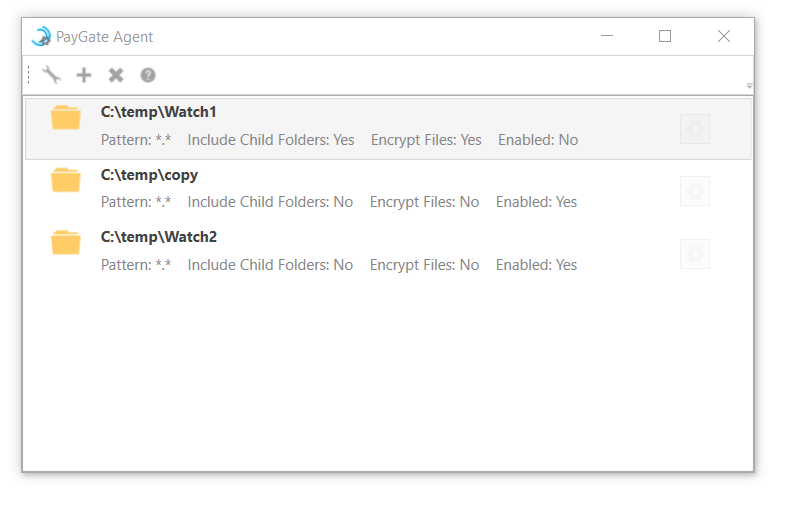
Click OK to save the new watch folder. The new watched folder
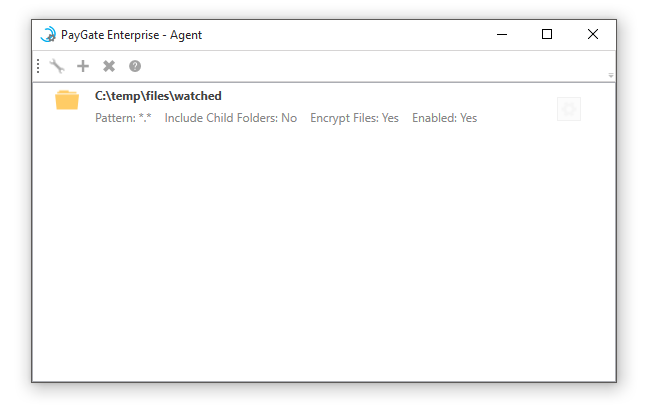
The optional upload folder is the path to a child folder in your area of the PayGate Cloud SFTP server. If left blank (the default) any uploaded files will be sent to the root of your user folder on the FTP server.
The folder icon and background colour provides an indication of the status of you watched folders.
Disabled Watched Folder
A disabled watch folder has a grey background
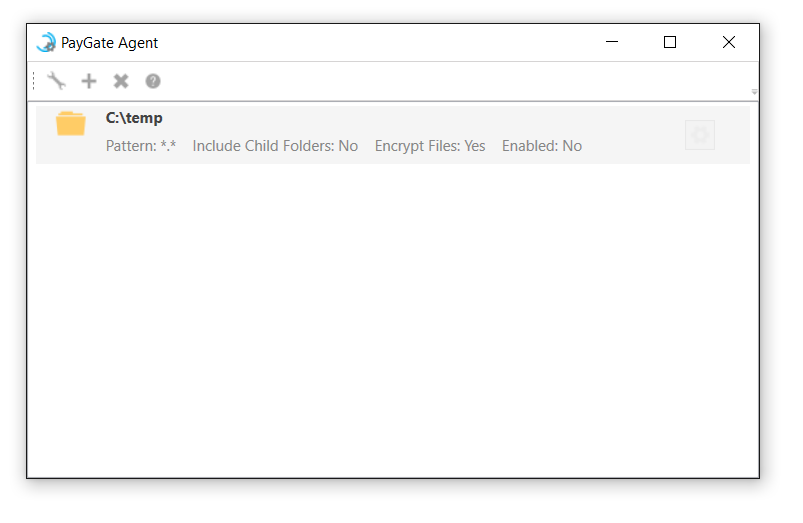
Invalid Watched Folder
If the watched folder's path does not exists or something is preventing the Agent from 'seeing' the folder then the icon in the Agent tool will have a red 'x' in the lower left hand corner. This indicates that the watched folder is in an error state and no processing will occur on that folder until the issue is resolved.