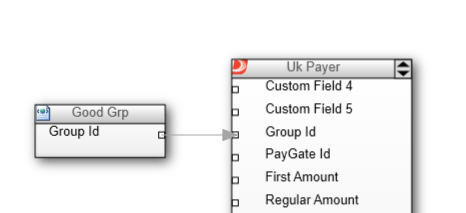The standard importers in section 2 are very easy to use but require your data to be in a specific format. If you are unable to get your data into a standard format then you can use a custom format instead. Custom formats allow you to import payer data directly into PayGate's data store using a PayGate mapping.
PayGate is able to read data in a number of formats including various delimited formats and fixed length text files. This is achieved using the PayGate Designer to create a customer mapping that maps the data fields of a file into a format PayGate can understand. PayGate Enterprise includes a visual tool that allows you to visually create the mapping and import the data.
This allows you to import payer data in a non-PayGate format such as a format that your old DDMS or CRM produces.
Limitations
In order to successfully import your payer data into PayGate all of the PayGate DDMS required fields must contain valid data. You cannot, for example, import a payer record that does not contain a postcode since PayGate treats the payer's postcode as a required field. Required fields can be found in the table in the CSV section.
Mapping Payer Data
To map payer data into PayGate using a custom mapping you should use the 'UK Payer' connector.
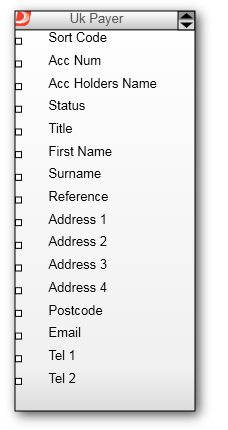
Payer personal details and bank details must be mapped.
Payment plan can be optionally mapped
Payment history, alerts and audits are never mapped because these are unique to PayGate and your source data is unlikely to feature these data items.
See the table in the CSV section to determine the specification of each item.
Below is an example of a complete custom mapping. Payer data was exported from a CRM system in a bespoke delimited format. A PayGate mapping was created to read the CSV data and import it into PayGate via the ‘UK Payer’ connector.
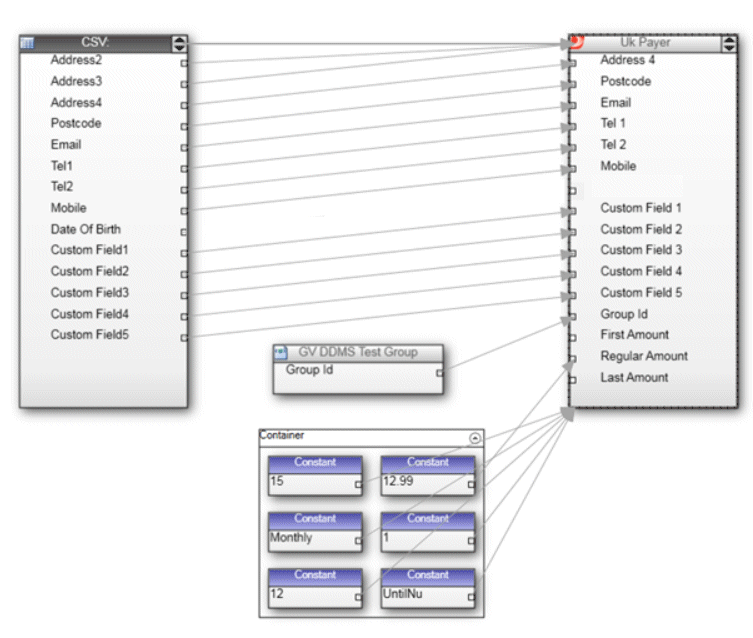
Group ID
Although there is an input connector for GroupId (The id of the PayGate Group that the payer will be added to). You cannot import payers into multiple groups in a single mapping. PayGate will use the first groupId it sees in row one of the imported data as the global groupId to use for the entire mapping.
You can use the 'Group Details' operator node to provide the UK Payer connector with a groupId.
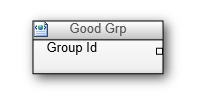
Just plug the 'group Details' output directly into the UKPayer GroupId input.