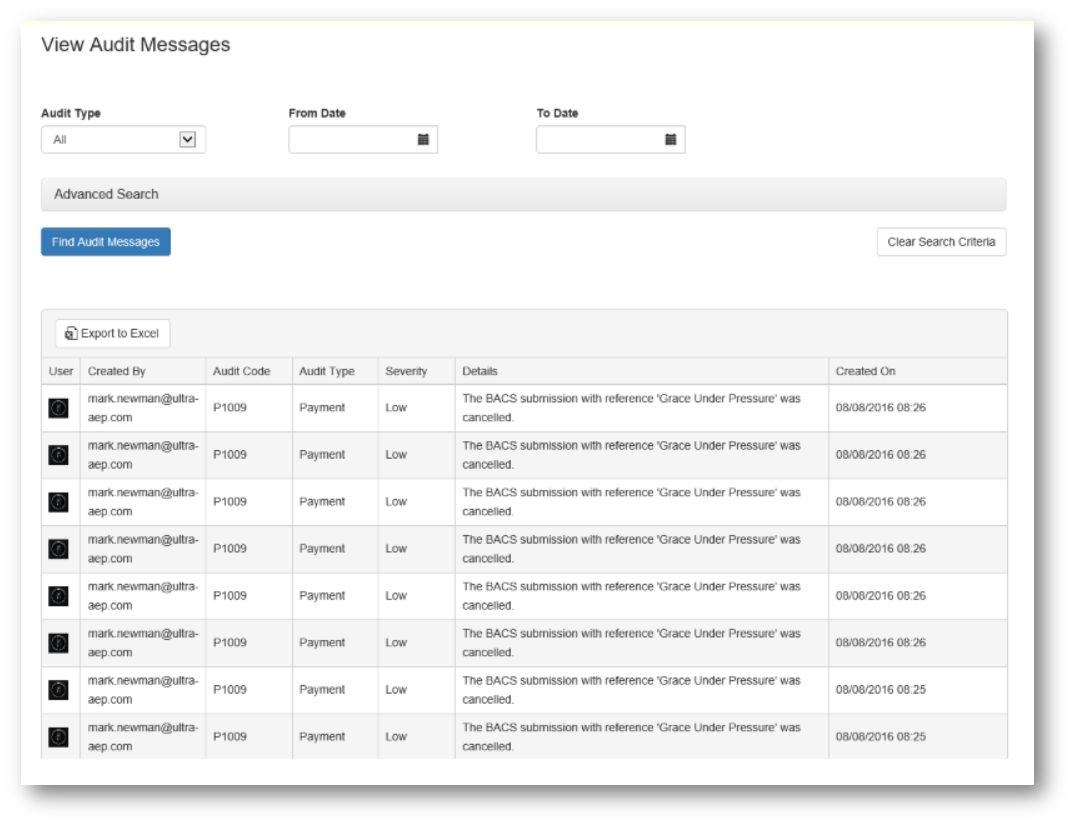Users with permission to view audit messages will see the page shown below when selecting the "Admin - View Audit Messages" menu option.
The initial page is shown below. NB. The default search criteria is to return the first 100 audit messages ordered by the date the audit message was created with the most recent one first.
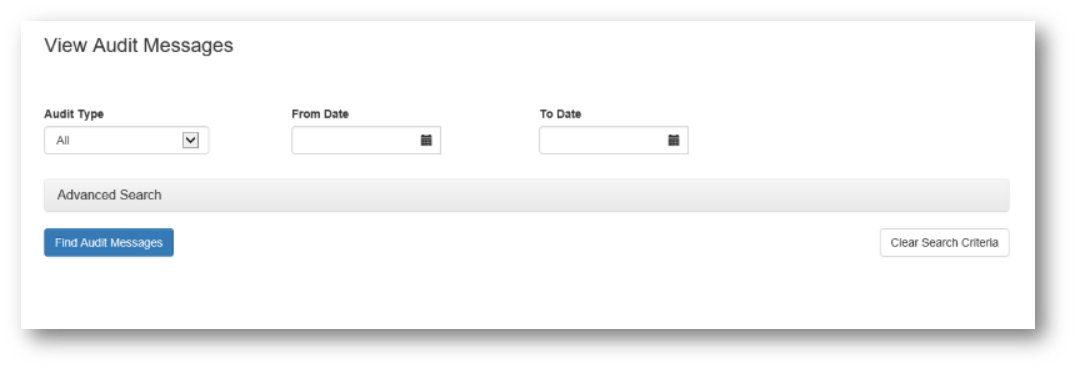
The search criteria options are described below. Select the search options you require; none of them are mandatory.
Audit Type
Current options are "All", "Bank Account", "Beneficiary", "Customer", "Group", "Payment", "System Configuration", "System Integrity" and "User Account".
Selecting "All" will search for any audit type.
From Date and To Date
You can search for audit messages which were created within a date range.
Entering a From Date or selecting a date from the date picker will retrieve audit messages created on or after this date.
Entering a To Date or selecting a date from the date picker will retrieve audit messages created on or before this date.
NB. You don't need to enter both a From Date and a To Date. For example:
From Date |
To Date |
Result |
01/06/2014 |
Find audit messages created on or after 01/06/2014 |
|
30/06/2014 |
Find audit messages created on or before 30/06/2014 |
|
05/06/2014 |
11/06/2014 |
Find audit messages created between these dates |
Show advanced search options
Clicking this link will show some additional search options which are shown below.
Any advanced options selected will be used in the search regardless of whether the advanced options are visible or not.
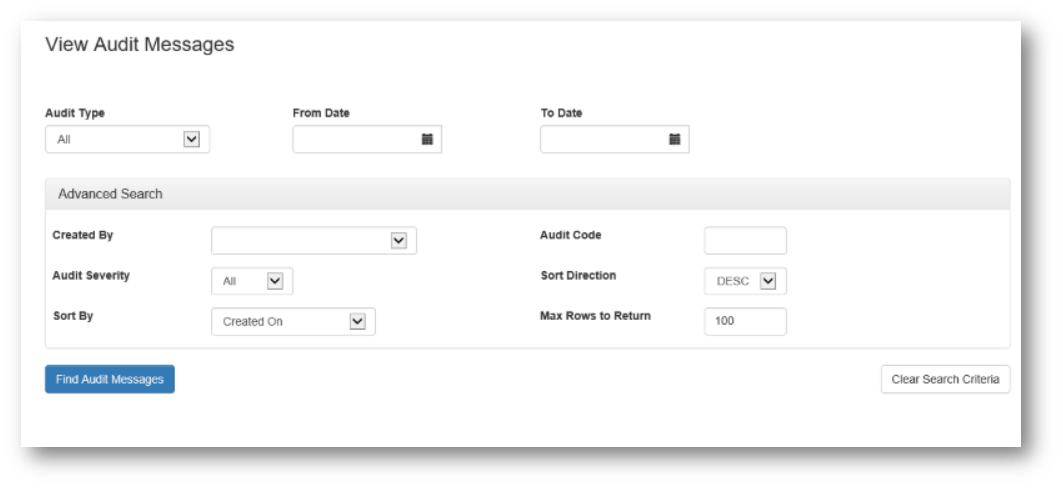
Created By
This dropdown contains all the PayGate users at your company.
Selecting a user from this list will restrict the search to audit messages created when that user performed an operation in PayGate.
Audit Code
Every type of audit message has a code associated with it.
Audit Severity
Each audit message is given a severity depending on what is being audited. Current options are "All", "Low", "Medium", "High" and "Critical".
Sort By
You can choose to have your search results sorted by some of the search options.
The current sorting options are "None", "Audit Code", "Audit Severity", "Audit Type", "Created On" and "Created By".
"None" means that the search results won't be sorted.
Sort Direction
The search results can be sorted in ascending or descending order.
E.g. To search by date showing the latest submission first you would choose the Sort By of "Created On" with a Sort Direction of "DESC".
Max Rows to Return
The default value is 100 regardless of whether the advanced search options are visible or not. Selecting a smaller number might make it easier to find a specific audit message.
Run Search
Clicking the "Find Audit Messages" button will begin the search. An example of returned search results is shown below.