You can configure PayGate Agent to automatically download files from the PayGate Cloud.
You might want to download payment reports or receipts from the PayGate Cloud or the result of an autonomous workflow might result in the creation of a new file. These files need to be transferred from the PayGate Cloud to your local system and using PayGate Agent is a seamless and highly secure way to do this.
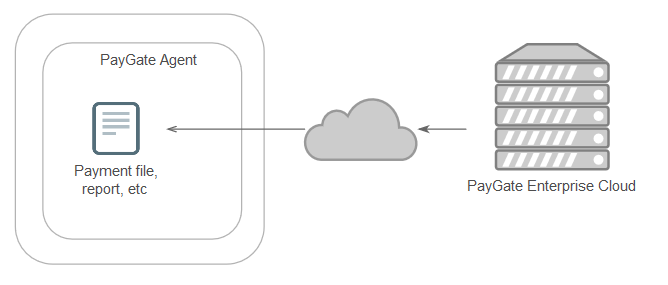
By default file downloading is switched off. In order to enable downloads open the PayGate Agent and click 'settings' from the toolbar. Now select the 'File Download' tab.
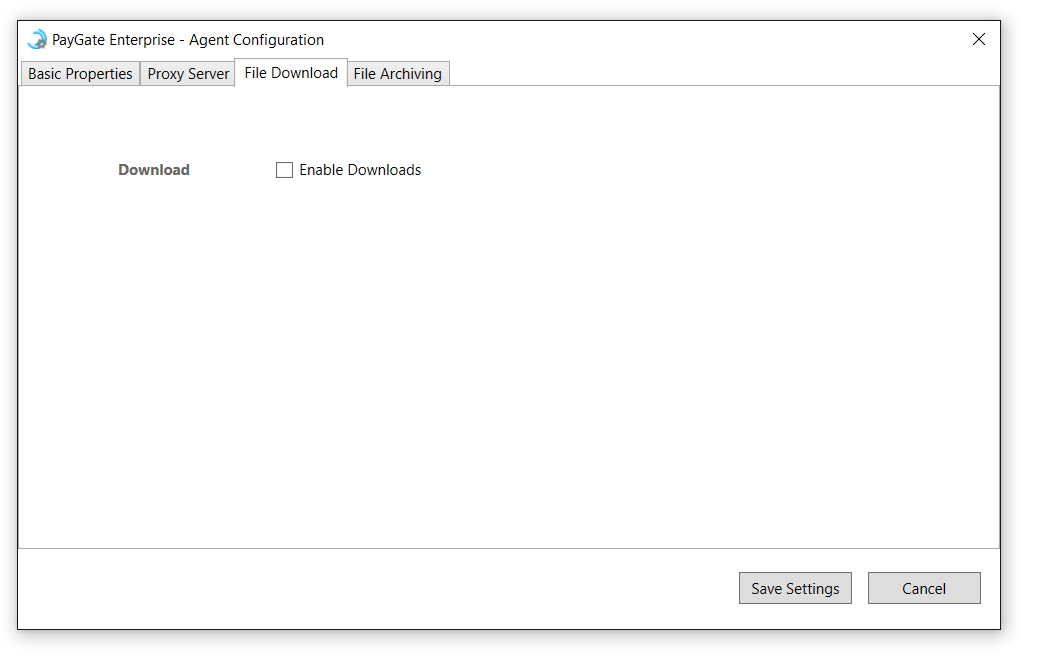
Tick the box marked 'Enabled Downloads'. This will reveal a further set of configuration settings:
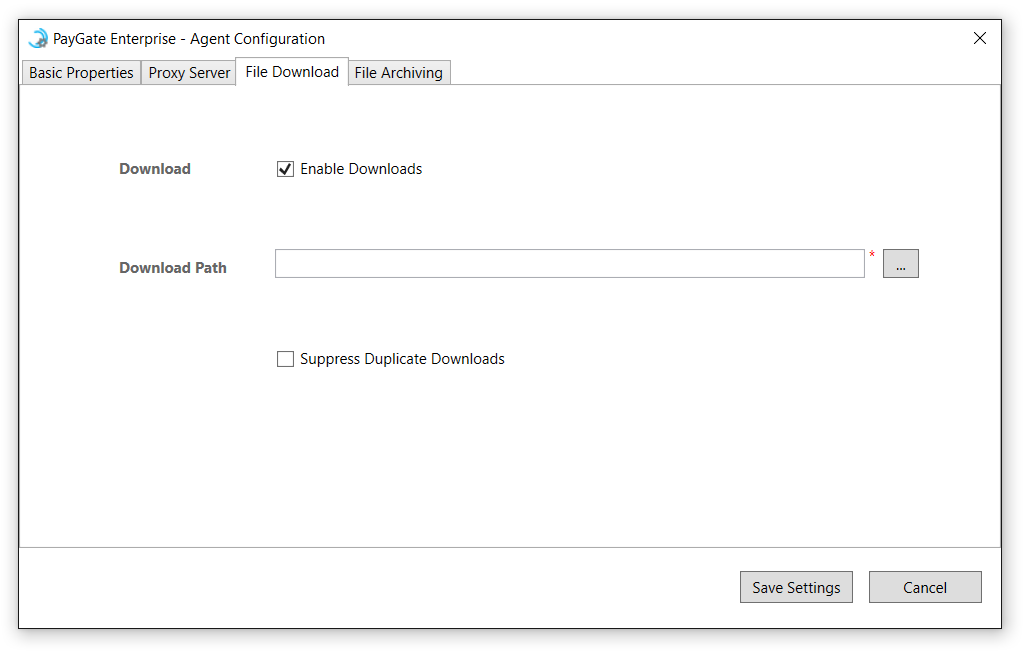
This is the local path that the downloaded files will be downloaded to. Enter the full path of a local folder or use the folder browser button to navigate to your download folder.
Note - The PayGate Agent must have sufficient local file system rights to be able to save the files into that folder. This usually means that the account that the Agent Service is running under (by default this is 'NTAuthority Network Service' has rights to create a file in the selected download folder.
If enabled the PayGate Agent will not re-download any file that it detects has already been downloaded. The PayGate Agent will use the following fields to determine is a file is a duplicate:
When enabled the PayGate Agent will check to see if there are any pending files to download about once every 9 minutes. If one or more files are found they will be transfer locally over SFTP.
Unlike file uploads, there is no automatic encryption (or decryption) of downloaded files. If the files are downloaded in an unencrypted format they will remain unencrypted in the download folder.