You can manage your bank accounts provided you have permission to edit and delete existing bank accounts.
Provided you have permission to edit existing bank accounts, clicking the "Admin - Manage Bank Accounts" menu option
displays the page shown below.
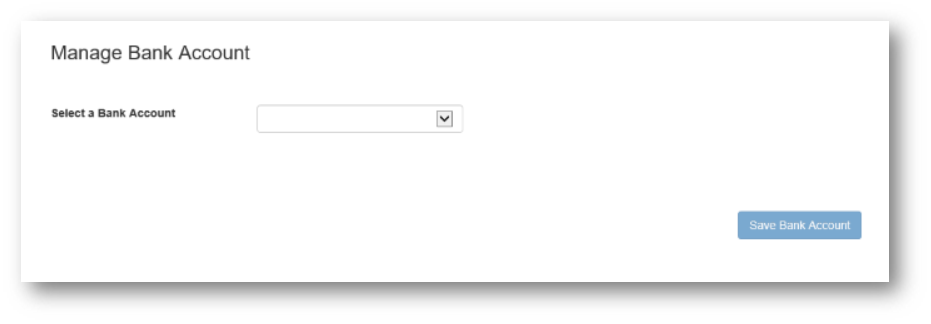
All your bank accounts will be shown in the dropdown combo box.
Selecting an existing bank account will display those bank account details as shown below.
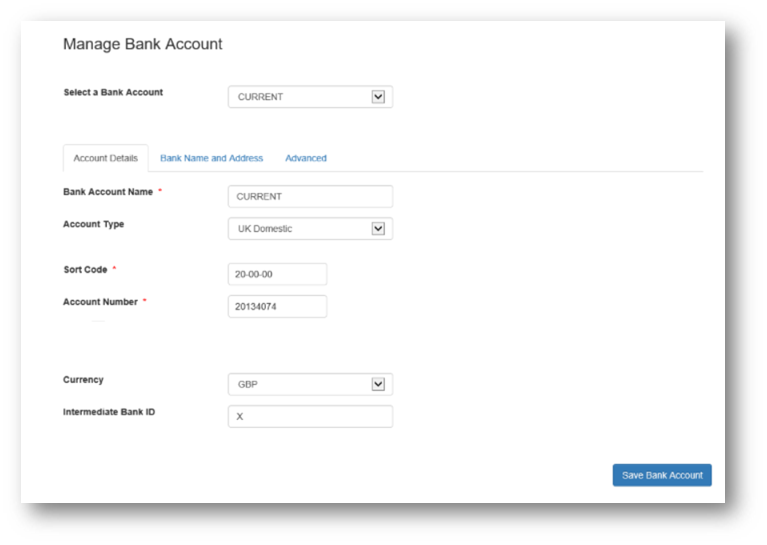
The "Save Bank Account" button will only be enabled if you have permission to edit a bank account; if you only have permission to view bank account details then this button will be disabled.
Similarly the "Delete Bank Account" button will only be enabled if you have permission to delete a bank account.
The bank account fields are described below.
Bank Account Name
This is the name which appears in the "Select a Bank Account" dropdown and must be unique in your list of bank accounts.
An error will be shown if you try to save a bank account with the same "Reference" as one of your other bank accounts.
When used to make BACS submissions, the first 18 characters will be used to populate the originating bank account name field in the Standard18 data.
NB. This only applies when importing "Legacy" files or importing a file via a custom mapping.
Account Type
This should be "UK Domestic" if the bank account is linked to a group making BACS payments.
The other options are "IBAN" and "Non UK Domestic" although these aren't currently used in PayGate Online.
Sort Code and Account Number
These are the sort code and account number for the bank account.
This is obvious but is mentioned here because these labels will read differently if the "Account Type" isn't "UK Domestic".
For "IBAN" these labels will show "BIC" and "IBAN"; for "Non UK Domestic" they will show "Bank Identifier" and "Account Number".
Validate Account
After you have entered a sort code and account number the bank details are automatically validated in the background.
The screen below shows the result of entering a valid sort code and account number.
You can still use this bank account even if a validation error message is shown.
This allows PayGate to be used with sort code and account number combinations which are outside the standard validation process.

Currency
For BACS payments this should always be "GBP".
Intermediate Bank ID
This can be used for non BACS payments.
Bank Name and Address
Clicking the "Bank Name and Address" tab will show the screen below.
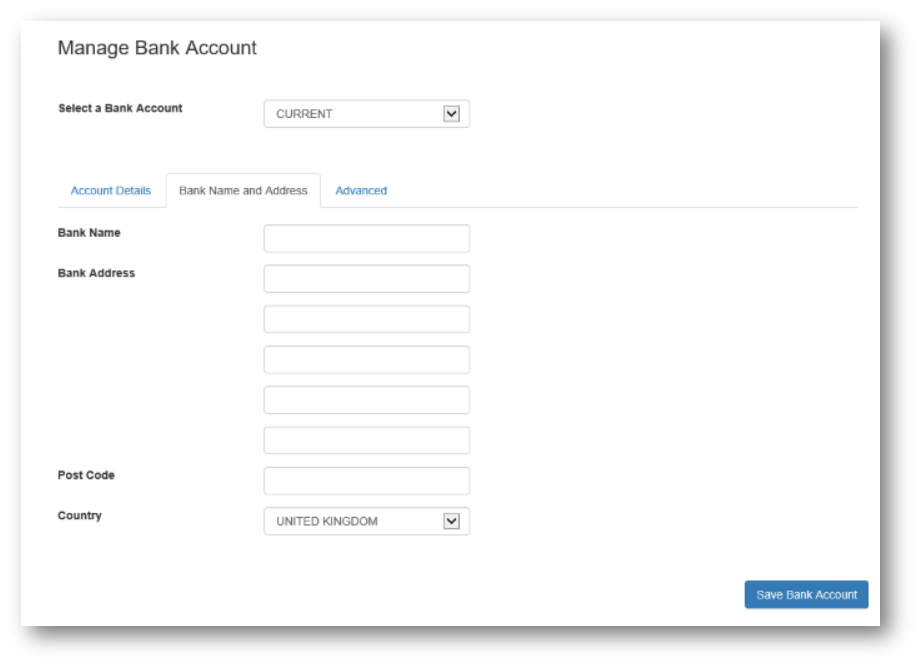
Bank Name, Bank Address, Post Code and Country
These are optional fields and have no impact on the creation of submission files.
Advanced
The advanced tab allows you to delete a bank account. The advanced tab is shown below.
