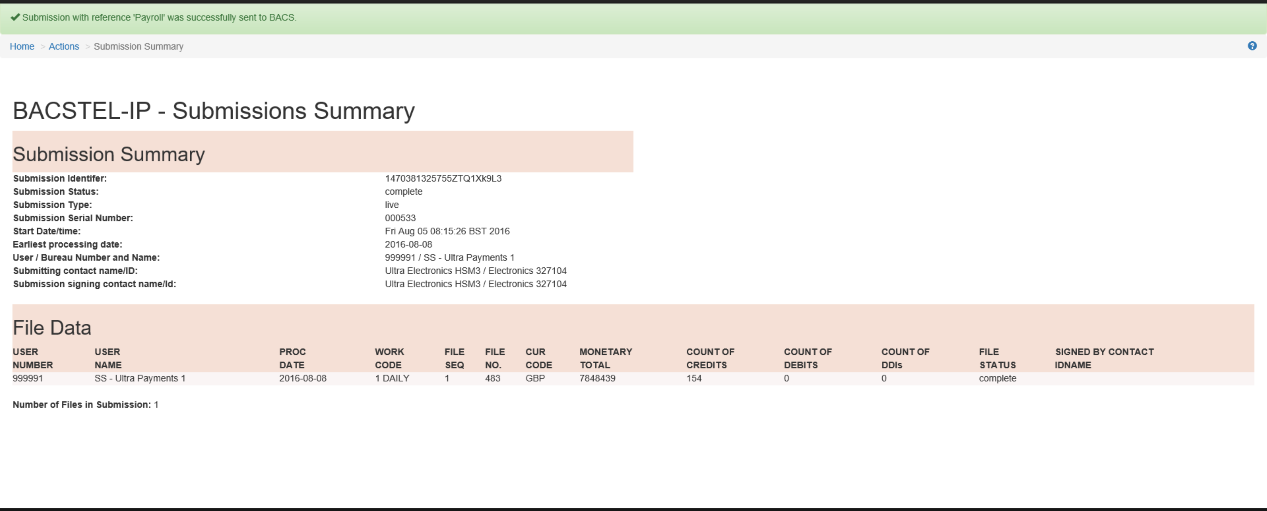Selecting an action which requires you to send a submission to BACS will show this screen.
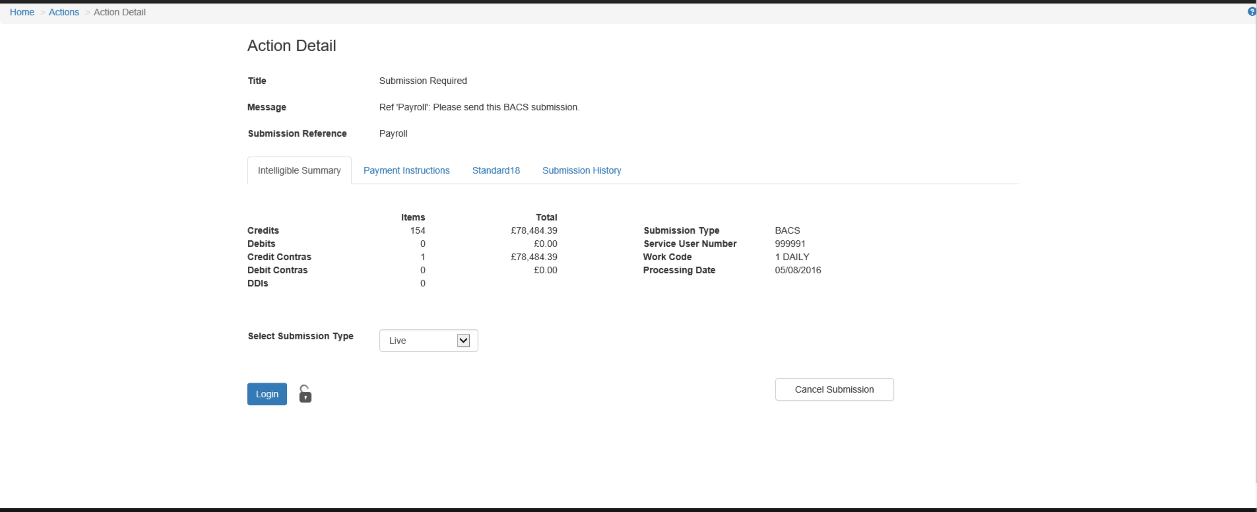
Select Submission Type
There are 3 submission types for a BACS submission, "Live", "Structural Test" and "Full Test".
There are 2 submission types for a Faster Payment submission, "Live" and "Structural Test".
You should always select the default value of "Live".
Login
Clicking the "Login" button will begin the login process to BACS allowing you to send your submission.
A login challenge will be displayed which needs to be signed.
If the submission was signed earlier using a smart card, then this login challenge will also need to be signed with a smart card.
Otherwise the challenge will need to be signed by the HSM.
The screen below shows the challenge displayed which needs to be signed by a HSM.
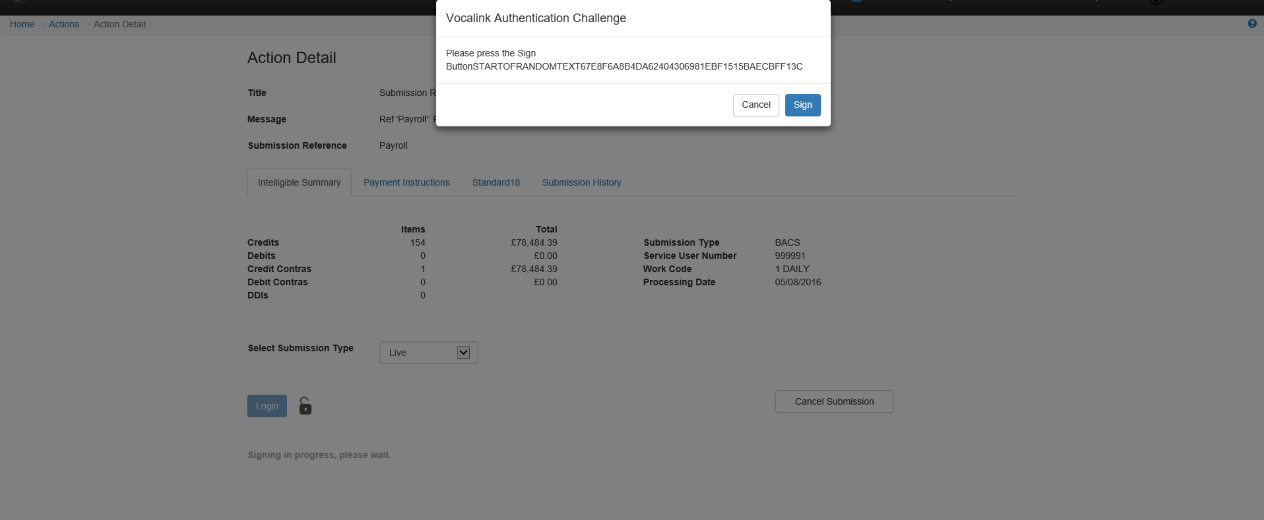
After successfully logging in the screen below is shown. Notice that the Log On button is now a Log Off button with a locked padlock next to it.
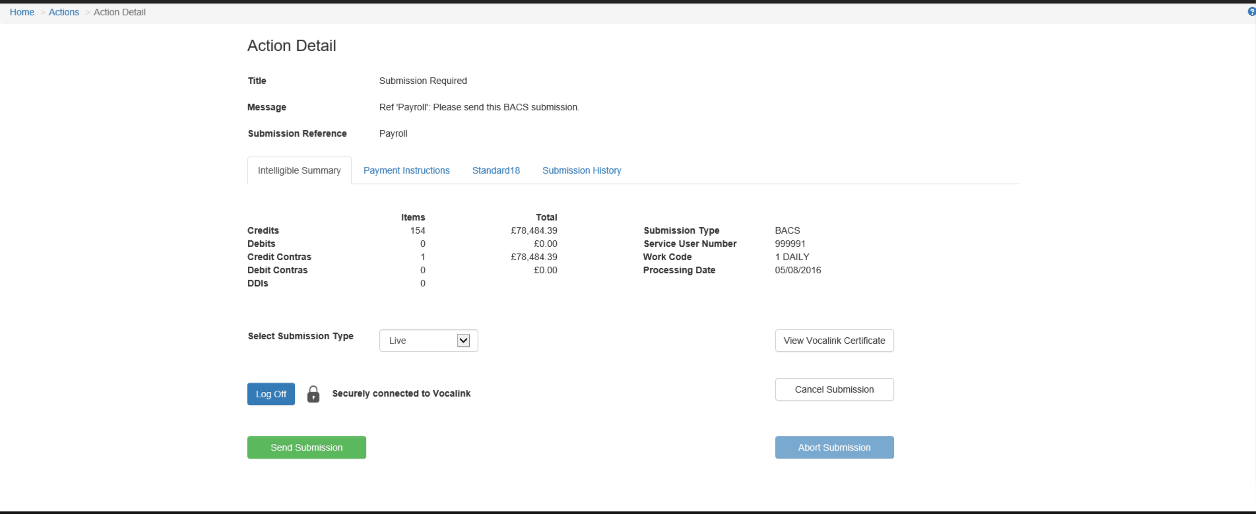
Send Submission
Click the Send Submission button to begin sending the submission data to BACS showing a progress bar.
You can abort a large submission before the transfer completes by clicking the Abort Submission button.
After the submission has been sent to BACS, the submission summary will be shown.